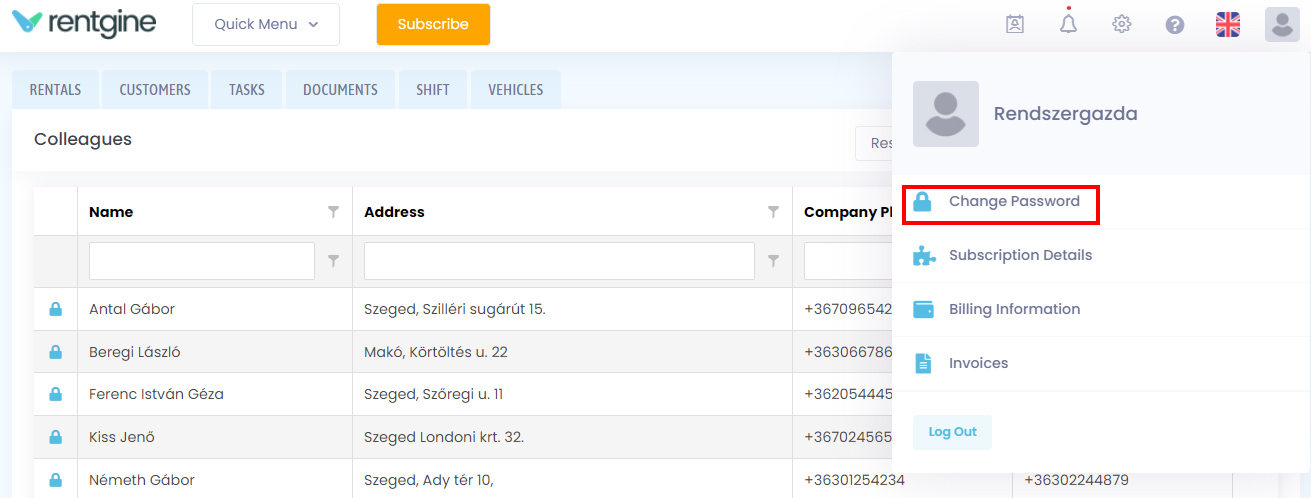Users
Clicking on the configuration
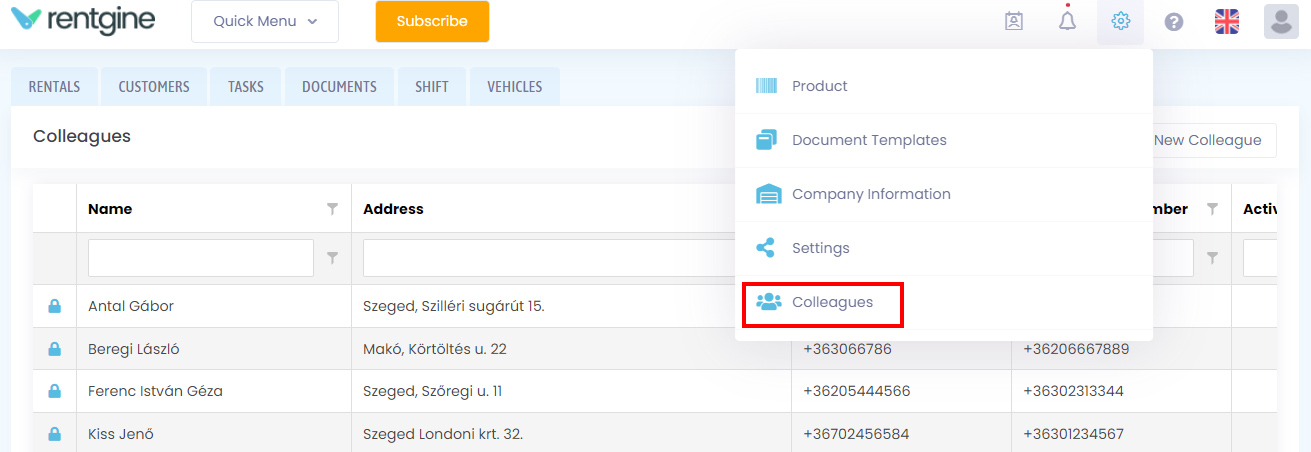
You can change colleagues' passwords by clicking on the lock  icon on the left of the list. Only admins have the right to make this change.
icon on the left of the list. Only admins have the right to make this change.
New user
You can create a new colleague using the New colleague button on the right.
There are mandatory fields that, if not filled in, the colleague cannot be saved, such as: email address, password, name.
The email address cannot be the same as another colleague's, as everyone logs in with a different email address.
The two passwords must match and be at least 8 characters long.
Time zone specifies in which time zone the colleague sees the times displayed in the system, such as rental times, task times, etc.
In the Documents section, you can enter the number and validity of your colleague's documents. If a colleague's document is about to expire or has expired, the system will alert you, which you can see in the notifications menu at the top of the page. If the colleague is set as a drop-off or pick-up colleague for a rental, the system will also warn you if any of the colleague's documents expire before or during the rental. If the validity is not specified, these functions will not work.
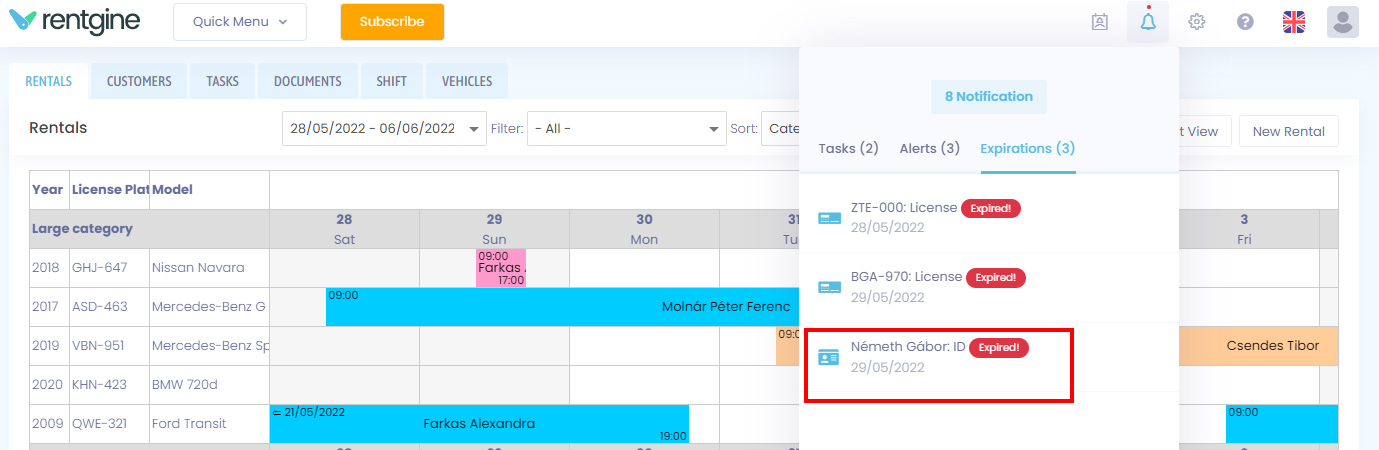
In the System section, you can set the user to be a Normal user or Admin. Users with normal privileges will be subject to certain restrictions in the system. Of course, users with admin privileges will have full access.
If the Active checkbox is not checked, the user will not be able to log in to the system.
Restrictions by role
Users with normal rights cannot see the following menu items:
- Integrations
- Company Information
- Colleagues
- Subscription
- Billing Information
- Invoices
Modify a user
You can edit users by clicking on the user you want to edit in the list. The form will then appear with all the data filled in and you can edit it.
If a user wants to change their own password, they can do so in the Profile menu under Change password. This can be done by entering the old and new password.