Shifts
-
Under the Shifts tab at the top of the page, you can set the work shifts for your employees.
This page shows a calendar with the current month and active users.
Use the date picker above the calendar to select a different month.
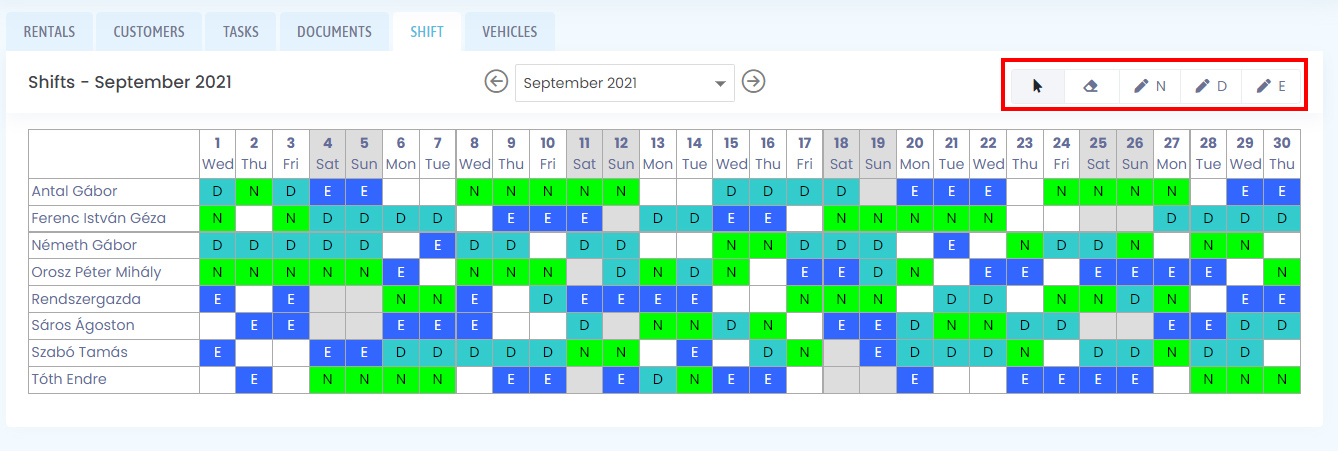
The action buttons are located at the top right. The pointer is the default; it has no effect. The eraser can be used to delete a value stored in a cell of the grid. The rest of the buttons (for example the edit N
 button) indicate shifts, and the letters are the initials of the shifts. These can be modified in the Shifts menu on the Settings page.
button) indicate shifts, and the letters are the initials of the shifts. These can be modified in the Shifts menu on the Settings page.You can assign a shift to a colleague by choosing a shift from the action buttons and clicking on the relevant day in the calendar. If you wish to assign more than one day of the same shift, you can select more than one day and more than one colleague by holding down the left mouse button. This function works similarly for deletion.
Daily schedule
-
By clicking on the calendar
 icon at the top of the page, a drop-down box will appear showing the daily schedules, and which colleagues are on which shifts for the current day. Only colleagues who have a shift for that day are shown here.
icon at the top of the page, a drop-down box will appear showing the daily schedules, and which colleagues are on which shifts for the current day. Only colleagues who have a shift for that day are shown here.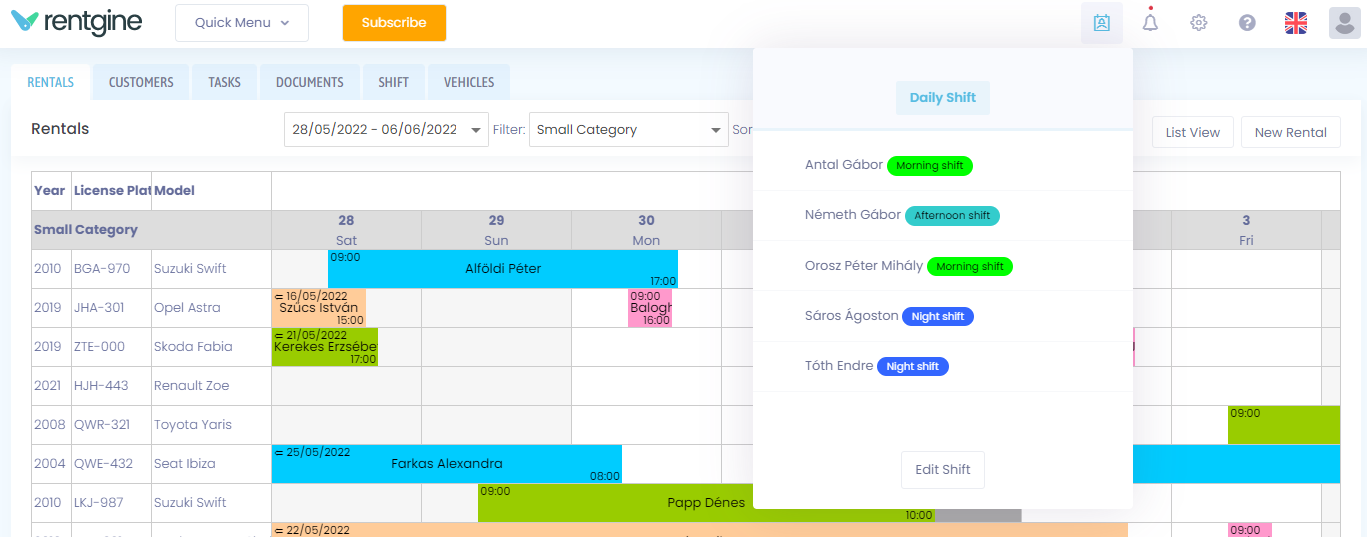
You can use the Edit Shift button at the bottom of the pop-up box to modify the shifts for the day.
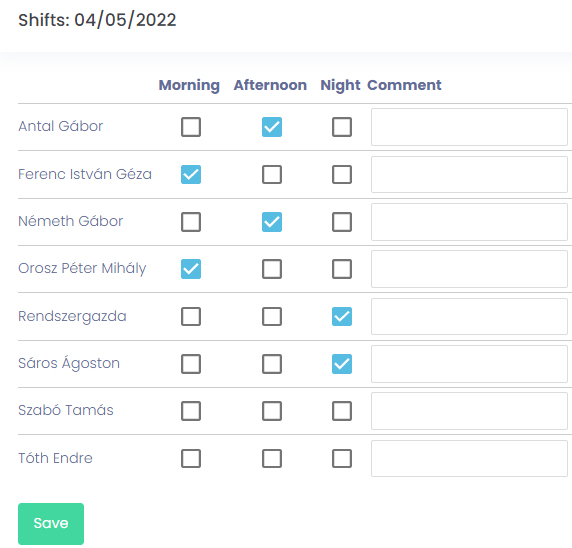
When you edit the daily schedule, you can see all the active users, choose their shift and add a comment, making it easy to mark a shift swap, for example. Comments are also visible in the daily schedule pop-up box.