Customers
The Customers tab shows the list of customers you have already added to the database.
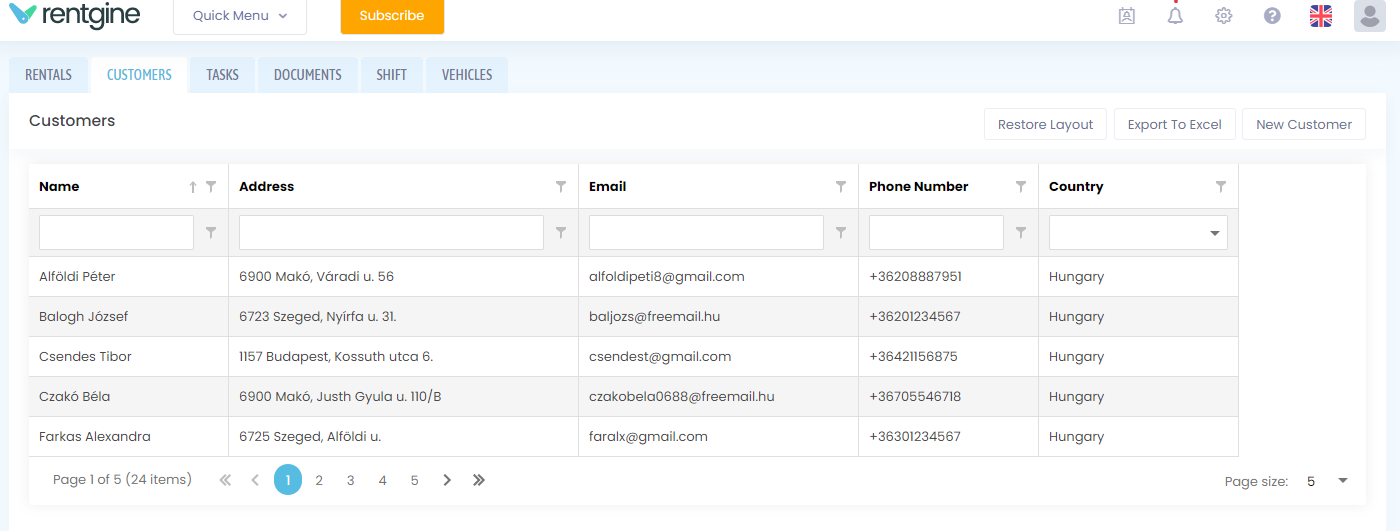
Add and modify a customer
You can add a new customer from the Quick Menu or by clicking on the New Customer button on the right side of the Customers tab, or you can add a new customer while you are creating or modifying a rental by clicking on the human figure  icon next to the Customer and Driver fields.
icon next to the Customer and Driver fields.
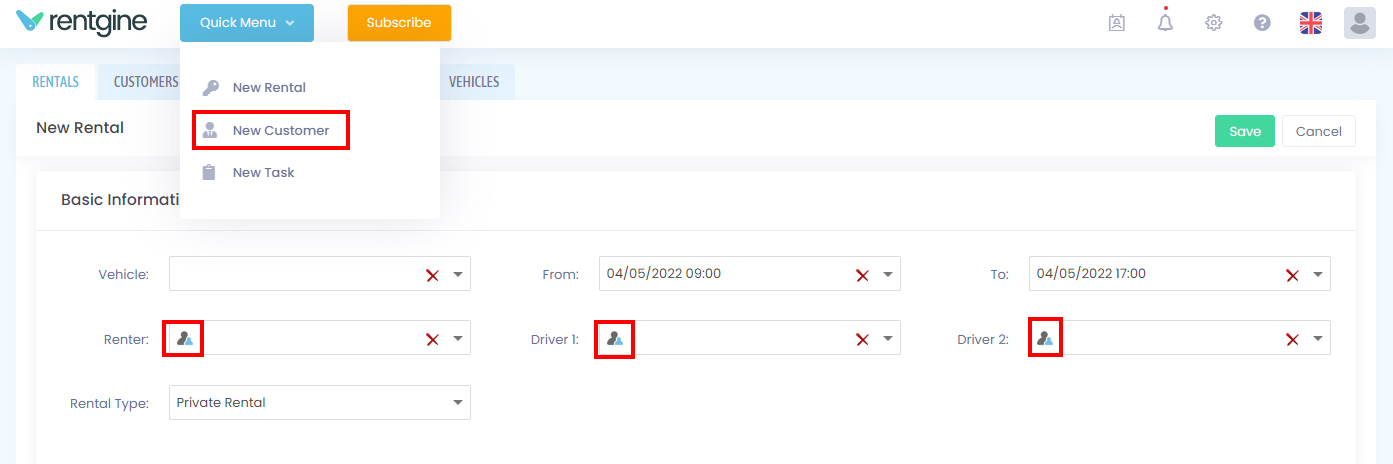
Clicking on the New customer button will bring up a form where you can enter the customer's details. Only the customer name field is mandatory.
The Basic Information section contains the customer's basic and personal data.
In the Billing details section, you can enter the billing details of the customer, and these fields will be added to the invoice issued in the Financial details tab of the Rental page. If you would like the customer to be issued an e-invoice by számlázz.hu, you can do this by ticking the e-invoice checkbox. For e-invoices, the e-mail address is also mandatory. If the basic details are filled in correctly and the billing details match, you just need to tick the checkbox and it will fill in the same details.
In the Contact section, you can enter the contact details of the customer.
It is not compulsory to provide the customer's documents, but if you do, the system will warn you if any of your documents expire during or before the rental. You can also upload an image or PDF file with the documents. The uploaded document files are stored in the system for two years, after which they are automatically deleted. Regulations for uploading and storing ID cards may vary by country. Please take into consideration your country's laws and GDPR or other data protection regulations before using this feature.
If you have specified custom fields for the customer, they will appear at the bottom of the page in the Custom fields section. These fields can be set in the Custom Field (customer) menu on the Settings page.
You can delete a customer's profile by clicking on the Delete button, but only if there is no rental associated with that customer.